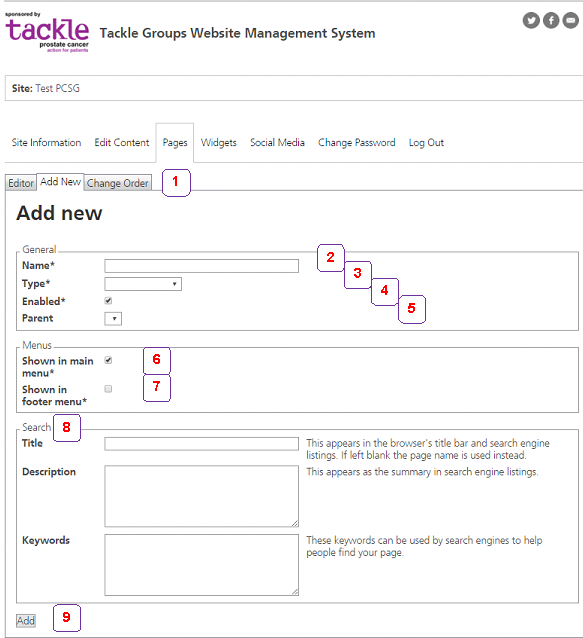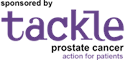Putting on Pages
Once you have added your Site Information, the next thing to do is to add some of the Pages that you want eg Home Page, Contact Us, About Prostate Cancer. When you select the Pages tab and then the Add New tab, you will be presented with the screen below. There is an explanation of each numbered section beneath it.
Pages are displayed as tabs if they are top-level pages but as sub-pages if they are added beneath a top-level page. So, the About Prostate Cancer tab might have Treatment Options, Side Effects and Links to Other Cancer Sites as sub-pages.